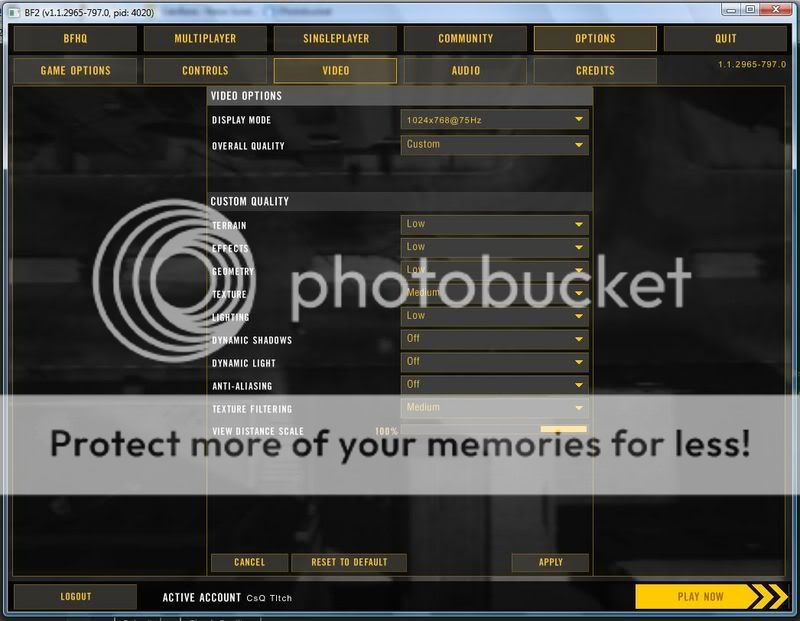Overall Quality: This setting allows you to choose a pre-defined video settings level, however it is definitely not recommended that you use this method: make sure it's set to Custom then manually adjust the various elements of your video settings as covered below:
Terrain: This setting controls how rich the details on the terrain are. The available options here are Low, Medium and High. Note that at each higher level of terrain setting, there are more visible features in the terrain, such as more grass, different types of foliage, more sand, pebbles and so forth. However this comes at the cost of a noticeable decrease in your performance, especially at the High level. The image quality difference between Low and Medium is pronounced, while that of Medium to High is not so noticeable - therefore Medium is recommended.
Effects: This setting controls various special effects in the game. The difference between Medium and High is not noticeable, but when set to Low the most significant impact is that decals such as bullet holes will no longer appear on walls and objects. However even at Low the explosions, smoke and puffs of dust from bullet impacts will still appear in full detail. The effects setting does not have a major impact on overall performance, however if you are slowing down significantly during heavy combat scenes reduce it to Low to improve FPS. Note that you cannot disable the 'blurred vision' effect which occurs when you are near an explosion - that is a part of the game regardless of your settings, and to disable it (even if possible) would be considered a cheat.
Geometry: The Geometry setting controls the Level of Detail (LOD) setting for various objects and landscape in the game. The options are Low, Medium and High and for most intents and purposes there is virtually no difference between the three levels. At higher levels certain objects will appear more detailed, such as rounder boulders and more curved landscape (i.e. more polygons visible). More importantly, at the higher levels vehicles will come into view sooner when far away, as more of their details are shown earlier. Obviously performance is better at the lowest level, but the extent of it depends on your system. For the reason that it may help you detect vehicles sooner, you may want to set this to Medium or High.
Texture: Textures are the 2 dimensional surfaces of every 3D object in the game. The higher this setting, the better these surfaces appear, with more detail and realism. However at higher settings more Video RAM is required to hold all of them for rapid access by the game. Thus on systems with only 128MB of Video RAM or less and/or slow hard drives I recommend using Medium or even Low to ensure smoother gameplay. The High setting will improve image quality slightly over the Medium setting, but will contribute greatly to frequent loading pauses and generally reduce performance in the game. The difference between Low and Medium is most noticeable in the blurring of the landscape and the player's clothing at Low. At Medium this sharpens up noticeably, and at High there is only a slight improvement over Medium. For that reason Medium is recommended, to be lowered to Low if you still suffer from frequent loading pauses.
Lighting: This setting controls the lightmaps used for static objects in the game, such as building. The difference between High and Medium is negligible, while Medium to Low results in the complete removal of the fixed shadows for the building. This is far less realistic, and for that reason I recommend Medium Lighting. High is not necessary and will contribute noticeably to loading pauses.
Dynamic Shadows: This setting controls the shadows cast by moving objects. These 'dynamic' shadows can be switched Off, or set to Low, Medium or High. Each higher level of dynamic shadows means slightly more detailed shadows are cast, particularly for the shadows cast by players and vehicles. However this setting has a dramatic impact on performance, particularly when there are multiple sources of light. Setting this to High or even Medium will result in a great deal of lag/jerkiness during gameplay, and in particular during heavy combat scenes. I strongly recommend Medium or Low for most people, although setting this to Off removes all shadows and thus noticeably reduces realism.
Dynamic Light: This setting relates to lighting from muzzle flashes, fire, explosions, missiles etc. The available options are Off, Low, Medium and High. Quite obviously turning these lights Off reduces realism significantly, but improves performance noticeably. Dynamic lights interact with objects to cast shadows (See Dynamic Shadows setting above), and as such the impact of this setting also depends on your settings for Dynamic Shadows. I recommend Medium or lower for this setting, as a setting of High can contribute greatly to pauses, lag and jerkiness in the game.
Antialiasing: The options here are Off, 2x, and 4x. When enabled, Antialiasing (AA) smooths the appearance of jagged lines, something which BF2 has plenty of. The higher the level of Antialiasing (i.e. 2x, 4x, etc.), the greater the negative performance impact in return for better image quality. For more details and examples see my Gamer's Graphics & Display Settings Guide. Using Antialiasing correctly is covered in the Troubleshooting Tips section above, but basically it involves disabling any forced Antialiasing in your graphics card's control panel, and then selecting it here if you want to enable it. For most people I recommend setting this option to Off for optimal performance as it can have a major negative impact if enabled.
Texture Filtering: This setting controls how crisp and clear textures look as they fade into the distance. The available options are Low, Medium and High, and the higher the setting the better the image quality in return for a decline in performance. The screenshot comparison below shows the impact of different levels of filtering - note in particular the different levels of the blurring on the dirt road leading off into the distance. The texture filtering settings at Medium and High should correspond with 2x Anisotropic Filtering (AF) and 4xAF respectively, with Low being Trilinear. For more details, again refer to my Gamer's Graphics & Display Settings Guide. For most people the Medium setting should be optimal for performance purposes while still maintaining good image quality.
www.tweakguides.com
Last edited by I{endo (2007-04-04 09:41:47)