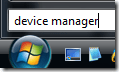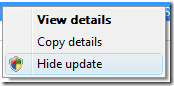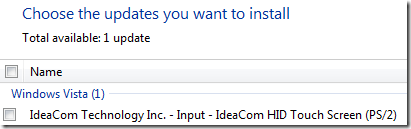
Don't install this piece of shit! It disables your PS/2 mouse and laptop touchpad!!!
However, If you were fooled, use this to wipe it out of you system!
Since people report link borked:
Wednesday, January 14, 2009
Installing IdeaCom HID Touch Screen (PS/2) can be trouble
Windows Update has an optional install “IdeaCom Technology Inc. – Input – IdeaCom HID Touch Screen (PS/2).
Don’t just download and install it because Microsoft Windows Update recommends it.
Think twice before you do this or you might be in trouble. Your mouse or touchpad might stop working.
If you have installed it and want to uninstall the update here are some tips you can use.
If you have a laptop and a touch pad you might not want to install it as the touch pad will not work and maybe not your PS/2-mouse either. That means the cursor will just stick to the middle of the screen. If you have a mouse you can plug it in (it should work if it is connected to the USB port) but without a mouse you need to use the keyboard only and that can be quite a task to use.
Notice that if you install it you will not find it among the Add/Remove programs.
If you have a mouse start the device manager. Without a mouse press the Windows key and start enter “device manager” and you will find it in the result. If it is at the top you can just press Enter.
Press left arrow so the Continue button in the UAC dialog box gets active and press Enter.
When the Device Manager has started press Tab to move to the tree view. Use the arrows and move to Human Interface Devices. Right click or press the right click button or Shift+F10 on the keyboard and you can move to Uninstall and press Enter and then follow the instructions. If you want you can check the box to remove the driver as well.
Reboot.
Visit Windows Update select it, right click and select Hide update so you don’t get fooled to install it (again).
It might also be needed to manually remove the driver.
C:\windows\system32\drivers\idcphid.sys can be renamed to idcphid.old for example or you can delete it.
Another way is to use System Restore to roll back to previous state. (Start > All Programs > Accessories > System Tools > System Restore) and then select your Restore Point.
I got this on Windows Vista. Could be same in Windows XP.
Last edited by Ioan92 (2009-01-14 13:44:21)