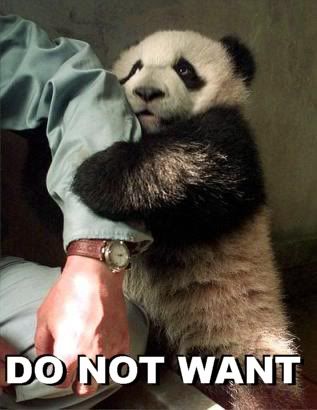How is you make images in gmail show up in gmail with out bein attachment but insted just show up on were text go? is there codes? if answer is yes then wat are these coeds?
I'm being serious you faygits.
google it you lazy arse
http://digg.com/software/How_to_embed_images_into_gmail
Apparently, compose using Rich text formatting then just copy the image, not the images address though.
Apparently, compose using Rich text formatting then just copy the image, not the images address though.
http://email.about.com/od/gmailtips/qt/ … _image.htm
Insert an Image Inline in Gmail
To add an inline image to an email you are composing in Gmail:
* Make sure rich text editing is turned on in the Gmail message you are composing and Insert images is enabled.
o If you see a Rich formatting » link above your message's text editor, click it.
o See below for turning on image insertion.
* Position the text cursor where you want the image to appear.
* Click the Insert Image button in the message's formatting toolbar.
* To upload an image from your computer:
o Make sure My Computer is selected.
o Click Choose File and open the desired graphic.
o You can click Choose File again to add another image while others are already uploading in the background.
o Make sure the desired image is highlighted.
* To use an image located on the web:
o Make sure Web address (URL) is selected.
o Enter the image's URL under Image URL.
* Click Add Image.
Images you have uploaded from your computer remain available in the Insert Image dialog while you compose the message (but not for other emails).
After insertion, you can resize and move images easily.
Enable Image Insertion in Gmail
To turn on Gmail's Insert Image button:
* Follow the Settings link in Gmail.
* Go to the Labs tab.
* Make sure Enable is selected for Inserting images.
* Click Save Changes.
Insert an Image Inline in Gmail
To add an inline image to an email you are composing in Gmail:
* Make sure rich text editing is turned on in the Gmail message you are composing and Insert images is enabled.
o If you see a Rich formatting » link above your message's text editor, click it.
o See below for turning on image insertion.
* Position the text cursor where you want the image to appear.
* Click the Insert Image button in the message's formatting toolbar.
* To upload an image from your computer:
o Make sure My Computer is selected.
o Click Choose File and open the desired graphic.
o You can click Choose File again to add another image while others are already uploading in the background.
o Make sure the desired image is highlighted.
* To use an image located on the web:
o Make sure Web address (URL) is selected.
o Enter the image's URL under Image URL.
* Click Add Image.
Images you have uploaded from your computer remain available in the Insert Image dialog while you compose the message (but not for other emails).
After insertion, you can resize and move images easily.
Enable Image Insertion in Gmail
To turn on Gmail's Insert Image button:
* Follow the Settings link in Gmail.
* Go to the Labs tab.
* Make sure Enable is selected for Inserting images.
* Click Save Changes.
Last edited by west-phoenix-az (2010-04-05 13:20:35)

THANK YOU, MEK AND FM WILL BOTH SUCK YOUR DICK FOR YOU NOW IF YOU WANT, PM THEM AND ASK THEY WILL SAY YES.west-phoenix-az wrote:
http://email.about.com/od/gmailtips/qt/et_inline_image.htm
Insert an Image Inline in Gmail
To add an inline image to an email you are composing in Gmail:
* Make sure rich text editing is turned on in the Gmail message you are composing and Insert images is enabled.
o If you see a Rich formatting » link above your message's text editor, click it.
o See below for turning on image insertion.
* Position the text cursor where you want the image to appear.
* Click the Insert Image button in the message's formatting toolbar.
* To upload an image from your computer:
o Make sure My Computer is selected.
o Click Choose File and open the desired graphic.
o You can click Choose File again to add another image while others are already uploading in the background.
o Make sure the desired image is highlighted.
* To use an image located on the web:
o Make sure Web address (URL) is selected.
o Enter the image's URL under Image URL.
* Click Add Image.
Images you have uploaded from your computer remain available in the Insert Image dialog while you compose the message (but not for other emails).
After insertion, you can resize and move images easily.
Enable Image Insertion in Gmail
To turn on Gmail's Insert Image button:
* Follow the Settings link in Gmail.
* Go to the Labs tab.
* Make sure Enable is selected for Inserting images.
* Click Save Changes.